
The Projects - Submittals portal shows a chronological history of all submittals associated with a project.
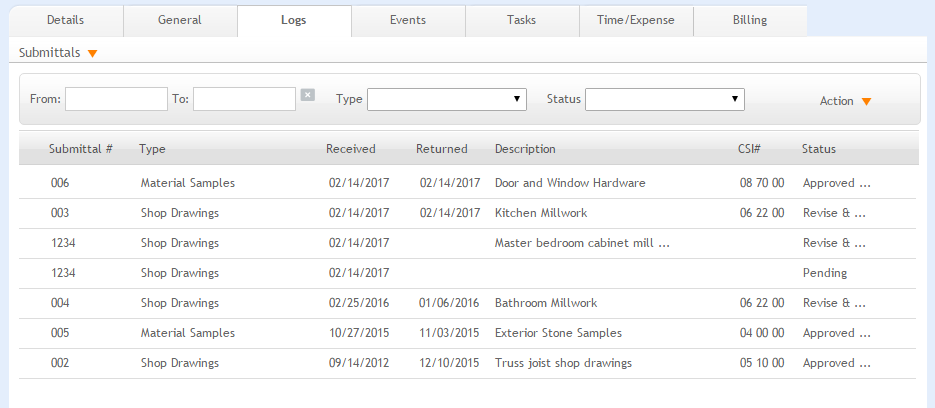
Filters
Use these filters to narrow the list of displayed submittals records.
 to
undo applied filters.
to
undo applied filters.Action
New:
Select to create a new submittal record.
List:
Select to display a list view displaying all submittals in the portal.
Find:
Select to search for existing submittals.
Help:
Opens the ArchiOffice Online Help in the Projects section.
Grid
Edit:
Click the row to view the details or to make changes to a selected submittal in the Submittal Detail View.
Submittal#:
The submittal record number entered when the record was created. This number should not exceed 10 characters.
Type:
The type of submittal (for example, Shop Drawings, Material Samples, etc.).
Received:
The date on which the submitted material or drawing was received.
Returned:
The date on which the submittal was returned to the person who sent it for approval.
Description:
Descriptive detail of the submittal record.
CSI#:
The submitted drawing or material's CSI (Code Structure Identifier) number.
Status:
The status of the submittal review process.
Delete ![]() :
:
Click ![]() to remove the selected
item from the portal.
to remove the selected
item from the portal.
Any column header can be selected to sort information by that category.
Button Panel
Search  :
:
Use this search field to quickly locate projects. The field's predictive search instantly display results as you type in this field.
Active only:
Mark this check box to search only the active projects.
Previous:
Click to display the previous project record.
Next:
Click to display the next project record.
Help:
Opens the ArchiOffice Online Help in the Projects section.
Action
New:
Select to create a new project.
Duplicate:
Select to duplicate an active project record.
Delete:
Select to delete a project. This is a secure privilege available only when specifically allowed in the Preferences screen.
My List:
Select to view projects assigned to you.
List
Select to view a list of all the projects.
Find:
Use this option to locate projects matching specific criteria, with the resulting Found Set displayed in the List View.
Re-Find:
Select to return to the last Find criteria so you can modify the requests before executing the search.