
When project shop drawings or material samples are submitted to an architect for review, the Submittal Detail View is used to track the progress of the submittal review. The options on this view are used to add a submittal for a project, view or modify submittal detail, or delete a submittal record. You can designate a responsible user, specify the person from whom the submittal was received. In addition, you can detail the workflow of a submittal's review process buy updating its status and entering dates for when the item was submitted for review, referred to another person for review, or returned as approved or for revisions.
To access this screen, click Submittals on the Projects - Logs screen and click New or click an existing submittal row on the grid.
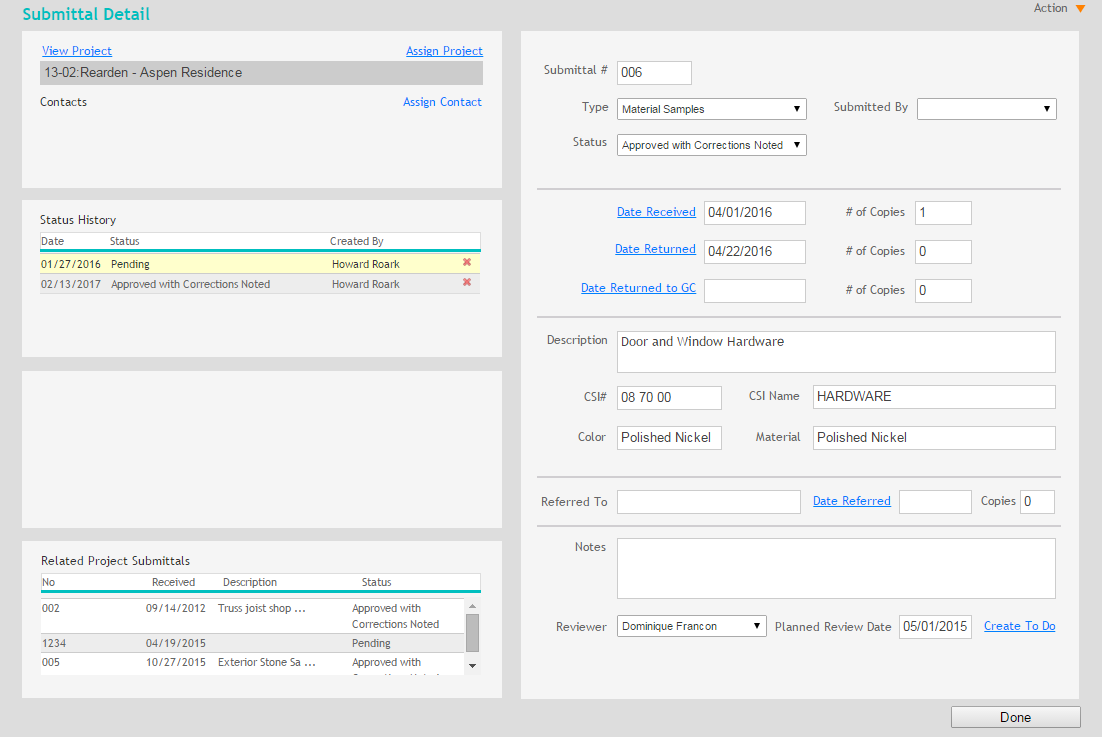
View Project:
Click this link to display the project linked with the submittal record.
Assign Project:
Click this link to associate a project with the submittal record.
Contacts:
This
grid displays a list of contacts associated with this submittal record.
Click Delete  to
remove a contact from the list.
to
remove a contact from the list.
Assign Contact:
Click this link to associate a client with the submittal record.
Status History:
This
grid displays a history of the submittal record's status updates. Click Delete  to
remove a status update from the list.
to
remove a status update from the list.
Related Project Submittals:
This grid displays a list of existing submittals for the same project assigned to the submittal being edited.
Submittal #:
Enter a number for the submittal record. This number should not exceed 10 characters.
Type:
Make a selection from this drop-down list to specify the type of document or material submitted for approval.
This list can be customized in Preferences - Project - Submittals.
Submitted By:
Make a selection from this drop-down list to specify who submitted the drawing or material for review.
This list can be customized in Preferences - Project - Submittals.
Status:
Make a selection from this drop-down list to specify the status of the submittal review process.
This list can be customized in Preferences - Project - Submittals.
Date Received:
Specify the date on which the submitted material or drawing was received. You can also specify the number of copies of the item submitted for review.
Date Returned:
The date on which the submittal was returned to the person who submitted it for approval. The object could be returned because it was approved or because the reviewer requested some revisions. You can also specify the number of copies of the item submitted for review.
Use this field when the person who submitted the item for approval is not a General Contractor (e.g., sub-contractor or consultant). Use the Ret. to G.C. field when returning an item to a General Contractor.
Date Returned to G.C.:
The date on which the submittal is returned to the General Contractor. You can also specify the number of copies of the item submitted for review.
Description:
Enter descriptive detail of the submittal record.
CSI#:
Select a CSI (Code Structure Identifier) number for the submitted drawing or material.
The type of CSI code that displays is configured in Preferences - Project - Submittals.
CSI Name:
Select a CSI (Code Structure Identifier) name for the submitted drawing or material.
Color:
Enter color detail for the submitted material (e.g., Austin Sunset).
Material:
Specify the type of material submitted (e.g., brick).
Referred To:
Enter the name of the person (e.g., consultant) the architect has selected to review the submitted item.
Date Referred:
A date when the submittal has been referred to a second person (e.g., consultant) for review. For example, you might want a structural engineer to look at a shop drawing containing information about welding or bolt sizes which requires an engineer's confirmation.
Copies:
Specify the number of copies of the submittal.
Notes:
Enter notes or comments in this field. For example, instructions on what the person responsible should look for when reviewing the submitted material.
Reviewer:
Select a user to review and approve the submitted drawing or material from this drop-down list.
This list can be customized in Preferences - Project - Submittals.
Planned Review Date:
Specify the date on which the submitted items are supposed to be reviewed.
Create To-Do:
Click this link to add this submittal to the responsible employee's To Do list.
Button Panel
Action
New:
Select this option to create a new submittal record.
Delete:
Select this option to delete a submittal from the system. Only users with proper security privileges to delete submittals can do this.
Help:
Opens the ArchiOffice Online Help in the Submittal section.