
ArchiOffice Online user profiles can be added or edited from the Manage Users tab. The number of users that can log in and access the application depends on the number of licenses or subscriptions purchased by you. During the trial period, you can create up to 100 named users for your company file. After subscription, you can purchase more than 100 users.
The screen allows you to view all the current subscribers or active users of ArchiOffice Online, add a new user as an employee, and specify the type of access for the user—either Administrator or Standard. The Owner of the account will initially set up users and designate them as Administrators or Standard users. Even the Administrator has the ability to add users. By default, ArchiOffice Online sets up the Administrator with a Full Access security profile and Standard User with an Architect profile in the application. However, you can change their permissions using the Preferences screen and also add more users from there.
After adding the users, ArchiOffice Online displays that information under the User List and adds it to the company database automatically.
 ArchiOffice
Online service is a user-based
subscription. You need to buy licenses per
subscriber for each company database.
ArchiOffice
Online service is a user-based
subscription. You need to buy licenses per
subscriber for each company database.
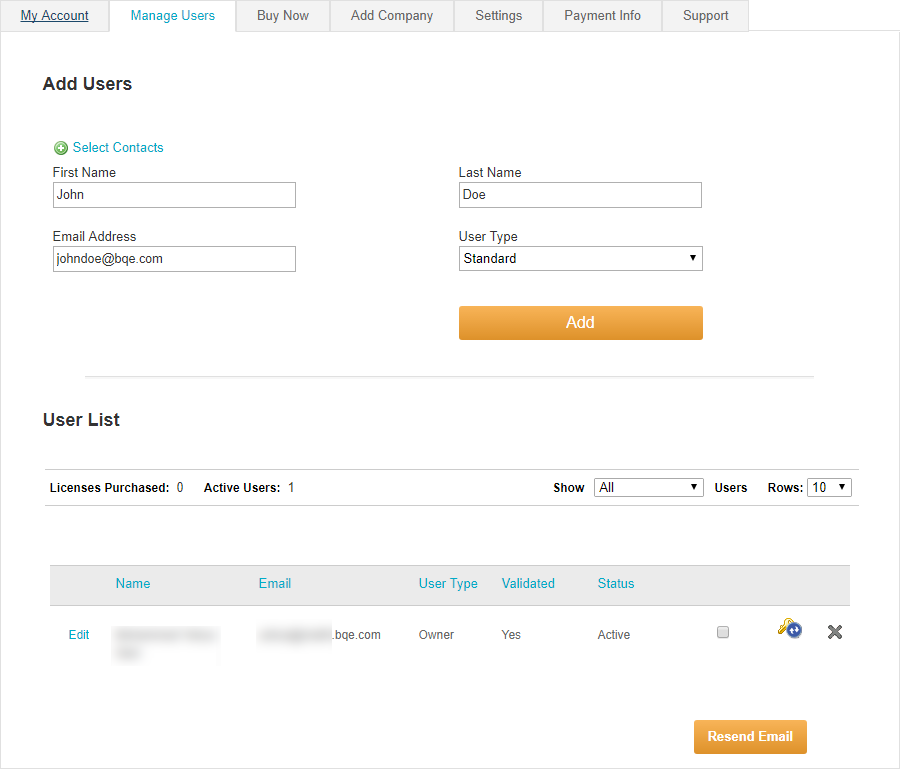
Add Users
Select/Hide Contacts:
If you want to add ArchiOffice Online users from the list of contacts (employees, consultants, etc.) already in your company database, click on the link to display a drop-down list. Select the contact you want to add as a ArchiOffice Online user.
You can hide this list and add users manually by clicking the ‘Hide Contacts’ link.
First Name:
First name of the person being added as an ArchiOffice Online user.
Last Name:
Last name or surname of the person being added as an ArchiOffice Online user.
Email Address:
Email address of the user. This has to be unique for every user and will be assigned as the Email ID for login.
User Type:
This defines what access rights the users have when they log in. You can choose to set the employees and consultants as Standard users or Administrators. Users with administrator rights have advanced permissions while as a standard user has limited access. Designating someone as an Administrator does not affect the subscription price.
User List
Licenses Purchased:
Displays the total number of licenses purchased for ArchiOffice Online.
Active Users:
Displays the total number of active users, which can be less than the number of licenses purchased. The number of licenses available will be licenses purchased less the number of active users.
Show . . . Users:
This option controls what information is displayed in the grid below. You can choose to see a list of users who maybe active, inactive, standard, owner, etc. If Active is chosen, the grid displays the list of active users only.
Rows:
Select the number of rows to be displayed in the grid below.
Edit:
You can view the information about each user in the grid, such as name, email address, user type, status, etc. Click Edit to change the profile details of the selected user. You can click the Change Password icon to change the password of the selected user, if required.
Resend Email:
Mark the check box and then click this option to re-send an email to the selected user. The email confirms the registration for trial use, providing user name and temporary password for login.