
The Projects - Logs - Notes portal shows a chronological history of all notes associated with a project.
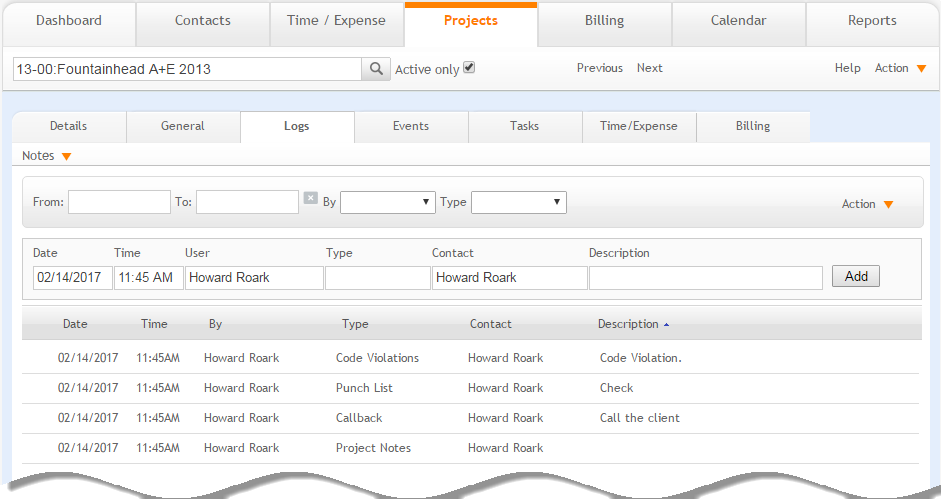
Filters
Use the portal filters to limit the displayed information to only notes of interest.
 to undo applied filters.
to undo applied filters.Action
New:
Select to create a new note.
List:
Select to display a list view displaying all notes in the portal.
Find:
Select to search for existing notes.
Help:
Opens the ArchiOffice Online Help in the Projects - Logs section.
Add
Click to add additional notes.
Grid
Edit ![]() :
:
Click on the row to view or edit details of the listed Notes.
Date:
The date on which a note was added.
Time:
The time stamp for which the note was added.
By:
The employee who created the note.
Type:
The note type (for example, phone call, meeting, etc.).
Contact:
Individuals associated with the note (for example, employees or consultants). When creating a new note, ArchiOffice Online pre-fills the default contact name but you can change it.
Description:
Descriptive detail for the note.
Delete ![]() :
:
Click ![]() to
remove the selected item from the portal.
to
remove the selected item from the portal.
Any column header can be selected to sort information by that category.
Button Panel
Search  :
:
Use this search field to quickly locate projects. The field's predictive search instantly display results as you type in this field.
Active only:
Mark this check box to search only the active projects.
Previous:
Click to display the previous project record.
Next:
Click to display the next project record.
Help:
Opens the ArchiOffice Online Help in the Projects section.
Action
New:
Select to create a new project.
Duplicate:
Select to duplicate an active project record.
Delete:
Select to delete a project. This is a secure privilege available only when specifically allowed in the Preferences screen.
My List:
Select to view projects assigned to you.
List
Select to view a list of all the projects.
Find:
Use this option to locate projects matching specific criteria, with the resulting Found Set displayed in the List View.
Re-Find:
Select to return to the last Find criteria so you can modify the requests before executing the search.