
The Notes Detail View is useful for viewing a note's detail in addition to assigning related projects and contacts to it. This screen can be accessed through the Logs portal of the Projects or Contacts screen. Select Notes from the Action drop-down list. Click the note on the grid to view its detail.
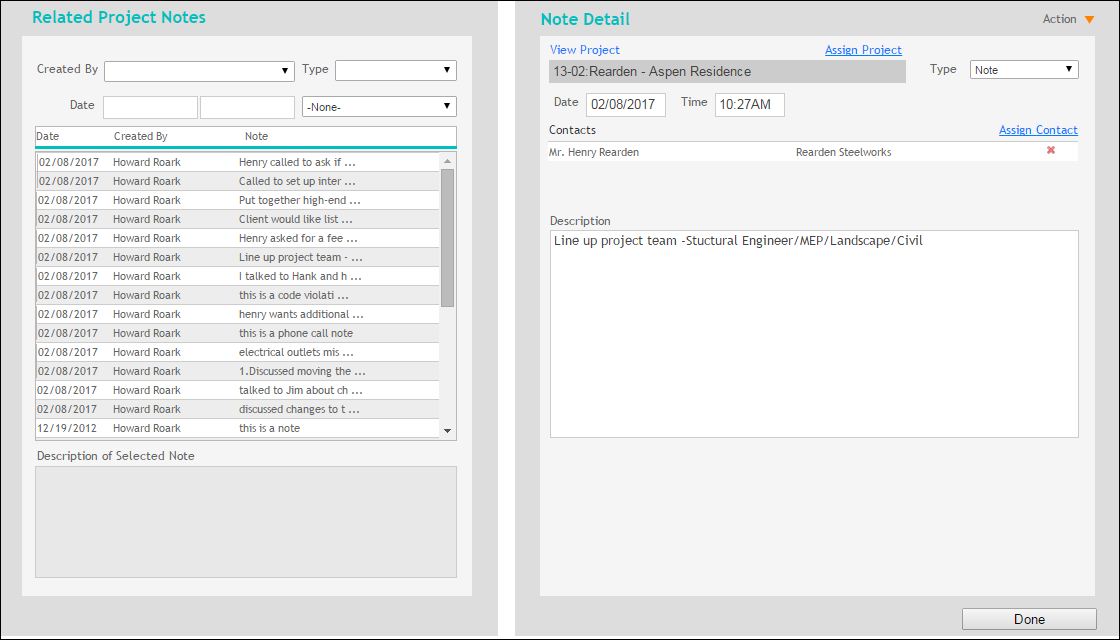
Related Project Notes
Created By:
Select the user who created this note for the project.
Type:
Choose the type of note from the drop-down list.
Date:
Enter the dates or select a date range from the drop-down for the period you want to view the notes..
Notes Grid:
This grid displays a list of project related notes. Click a listed item to view its full detail below the grid. This grid follows the newest-first sequence.
Note Detail
View Project:
Click this link to view the project associated with the note.
Assign Project:
Click this link to assign the note to a particular project.
Type:
The type of note (e.g., phone call, callback, test log, etc.).
Date:
Click to edit the date associated with the note.
Time:
Click to edit the time associated with the note.
Contacts:
This grid displays a list of contacts to which the note has been assigned. Click the contact's name to view further details.
Assign Contact:
Click this link to assign the note to a particular contact.
Description:
A brief description giving a general idea about the note.
Button Panel
Action
Print:
Select to print the details for a selected note.
Delete:
Select this option to delete the currently viewed note.
Help:
Opens the ArchiOffice Online Help in the Notes section.