
The Projects - Logs portal shows a chronological history of all drawings associated with a project.
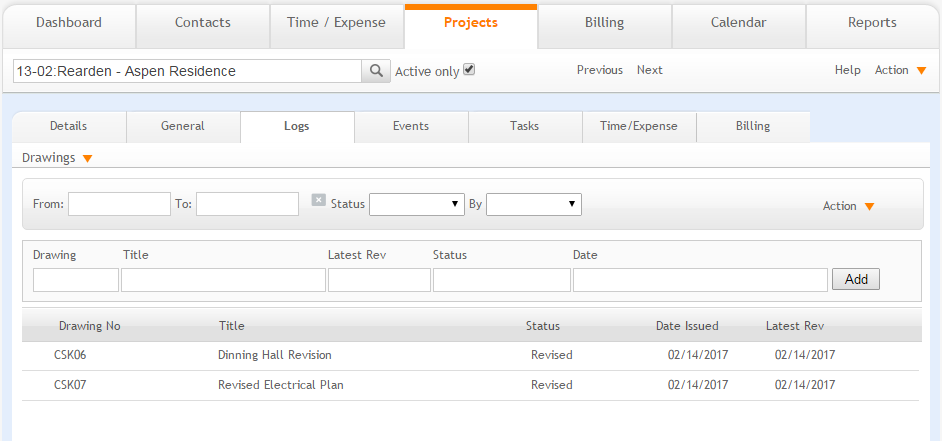
Filters
Use these filters to only display only drawings of interest. You can filter the list by date, drawing status or by the user that created the drawing record.
Action
New:
Select to access the Drawing Detail screen and add a new drawing.
List:
Select to display a list of all drawing you have added.
Find:
Choose this option to run a search for specific drawing records.
Help:
Opens the ArchiOffice Online Help in the Projects section.
Add:
This option provides a shortcut for adding a drawing record. Enter drawing details in the adjacent fields (for example, title, status, etc.) and then click Add.
Grid
Click the row to make changes to a selected drawing in the Drawing Detail View.
Drawing No:
Displays an assigned number for the drawing.
Title:
Displays the title of the drawing.
Status:
Displays the status of the drawing -Revised, Change Order, Permit, Tender, etc.
Date Issued:
Displays the date on which the drawing was released for review.
Latest Revision:
Descriptive detail or comment on the latest revision made to the drawing.
Delete ![]() :
:
Click ![]() to
remove the selected item from the portal.
to
remove the selected item from the portal.
Any column header can be selected to sort information by that category.
Button Panel
Search  :
:
Use this search field to quickly locate projects. The field's predictive search instantly display results as you type in this field.
Active only:
Mark this check box to search only the active projects.
Previous:
Click to display the previous project record.
Next:
Click to display the next project record.
Help:
Opens the ArchiOffice Online Help in the Projects section.
Action
New:
Select to create a new project.
Duplicate:
Select to duplicate an active project record.
Delete:
Select to delete a project. This is a secure privilege available only when specifically allowed in the Preferences screen.
My List:
Select to view projects assigned to you.
List
Select to view a list of all the projects.
Find:
Use this option to locate projects matching specific criteria, with the resulting Found Set displayed in the List View.
Re-Find:
Select to return to the last Find criteria so you can modify the requests before executing the search.