
This screen displays all finalized invoices in the system. It shows the total amount billed and the total amount outstanding.
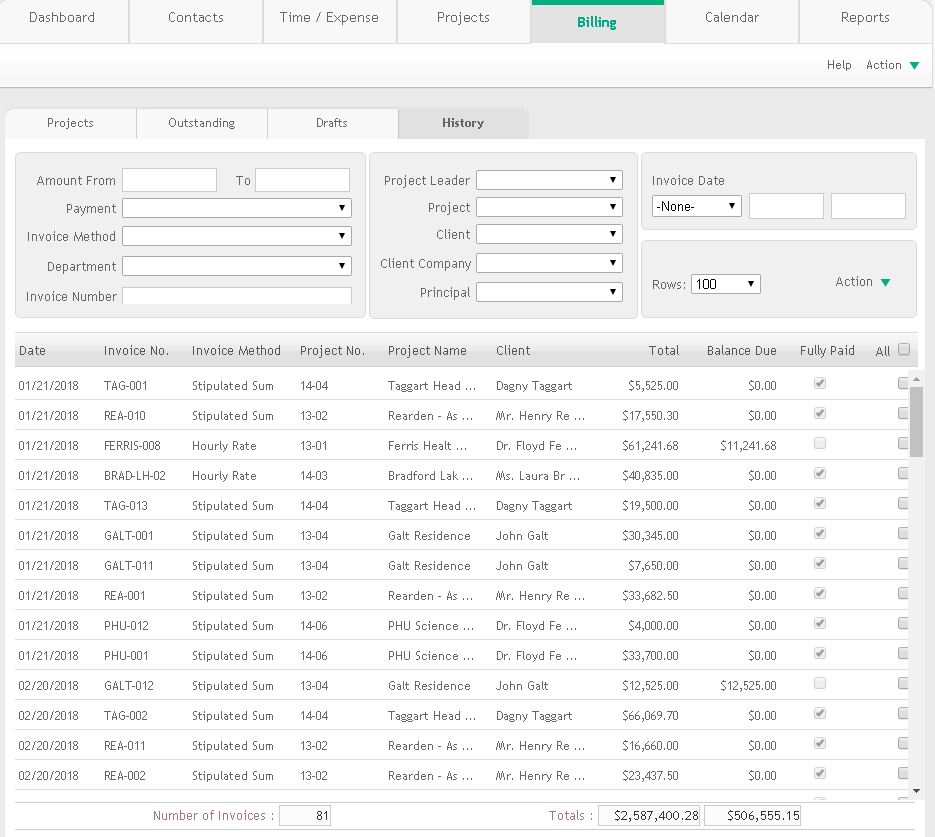
Filters
Use the available portal filters to specify the invoices to be displayed.
Amount From-To:
Limits the invoice records displayed in the grid to those that fall within the range specified for the invoice amount.
Payment:
Selecting Closed from the drop-down list displays invoices which are fully paid; on selecting Open, the grid displays all those invoices that are not yet paid (outstanding).
Invoice Method:
Displays the invoices based on the billing method used for the associated project (i.e., Hourly Rate, Stipulated Sum, Multiple of DSE/DPE, Percent of Construction, or Unit Cost).
Department:
Make a selection from this drop-down filter list to display the invoices of the selected departments.
Invoice No.:
Displays the invoices in the grid based on the invoice number.
Project Leader:
Make a selection from this drop-down list to display invoices associated with the selected project leaders.
Project:
Make a selection from the drop-down list to display invoices of the desired projects.
Client:
Make a selection from this drop-down list to display invoices linked with the desired clients.
Client Company:
Make a selection from the drop-down filter list to display the invoices of the selected client company. ArchiOffice Online memorizes the number of rows selected by you and displays the same next time you log in.
Principal:
Make a selection from this drop-down list to display invoices linked with the specific principals.
Date:
Enter the dates or select a date range from the drop-down for the period you want to view the draft invoices.
Rows:
Select the number of rows you want to see on the grid. The options range from 15 to 500. ArchiOffice Online memorizes the number of rows selected by you and displays the same next time you log in.
Action:
List:
Select to see all the invoices in the Billing list view.
Email Selected Invoice:
Click to email the invoices selected on the grid. It opens the Email screen.
Print:
Click this option to print the selected invoice. You also have the ability to select multiple invoices and then print them in a batch mode.
Grid
Date:
Date when the invoice was created.
Invoice No.:
Invoice number associated with the selected invoice.
Invoice Method:
Displays the billing method used for the associated project (i.e., Hourly Rate, Stipulated Sum, Multiple of DSE/DPE, Percent of Construction, or Unit Cost).
Project No.:
The number of the project or job associated with the invoice.
Project Name:
The name of the project associated with the invoice.
Client:
Displays the name of the billing client associated with the project being invoiced.
Total:
The total amount invoiced.
Balance Due:
This displays the balance amount that the client owes for the invoice.
Fully Paid:
This read-only check box, when selected, indicates a fully paid invoice.
All:
You can check the boxes against one invoice, several invoices or all invoices to print them either individually or in a batch mode.
View Invoice:
Click an invoice listed on the History grid to display it.
 Click any column header to sort the list by that column.
Click any column header to sort the list by that column.
Number of Invoices:
Shows the total number of finalized invoices.
Totals:
These values show the total amount invoiced and total amount due.
Button Panel
Help:
Opens the ArchiOffice Help in the Billing section.
Action:
List:
Select to view all the invoices in the Billing List View.
Find:
Use this option to locate invoices matching specific criteria. The resulting Found Set displays in a List View.
Re-Find:
Select to return to the last Find criteria so you can modify the requests before executing the search.