
ArchiOffice Online includes user-friendly navigation options like the navigation bar, tabs, Dashboard, action drop-down lists, links, spreadsheet-like grids and other user interface elements. The following information covers the most frequently used navigation options in ArchiOffice Online.
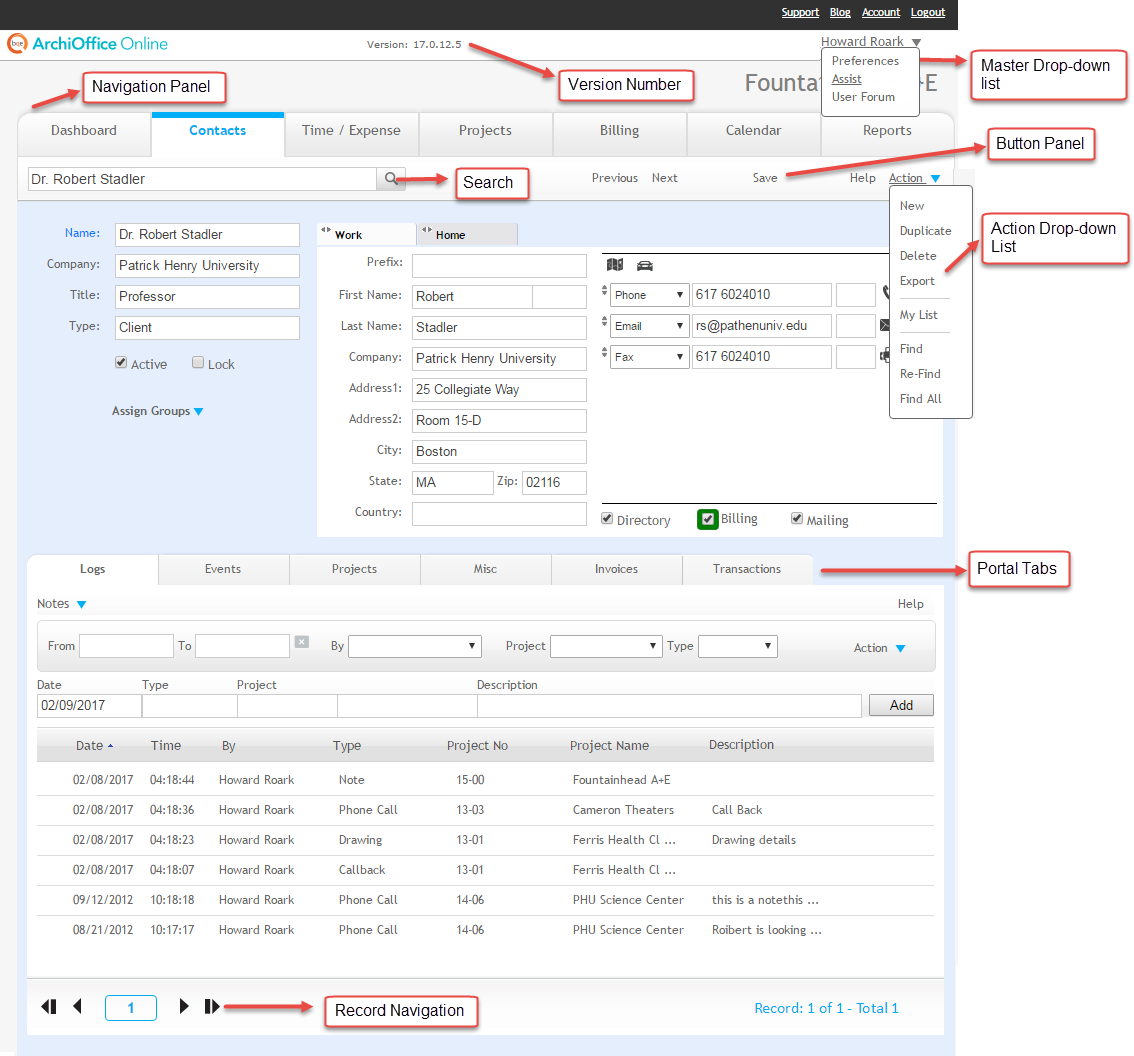
The ArchiOffice Online version number displays at the top left-side of the ArchiOffice Online screen.
Logout
Select this option to log out of ArchiOffice Online. For security purposes, we highly recommended that you log out of the system after completing your work.
The name of the currently logged in user always displays at the top of the ArchiOffice Online screen and opens the master drop-down list.
This list is located at the top of the ArchiOffice Online screen, next to the user ID. Click the drop-down arrow to display the options. The options available on this list include:
Preferences
The Preferences component gives the system administrator access to set up general system preferences, general defaults, logos, web access, accounting settings and more.
Assist
BQE Remote Assist allows a BQE professional in another location to view your computer screen and work on your computer over a secure connection. By using the BQE Remote Assist service, you agree that during this session, the BQE professional may start the recording function. This will result in your communications being recorded and logged by BQE.
User Forum
Takes you to the ArchiOffice Facebook page website where there is a community of ArchiOffice Online users that interact with each other, post feedback and ask questions.
Use the navigation bar to move between the main modules of ArchiOffice Online and its Dashboard.
Most of the tabs and sub-tabs of ArchiOffice Online have a row called a button panel. While the available options vary, the following are the most common items available on the button panels:
Clicking this option opens the ArchiOffice Online Help file.
Depending on the currently displayed screen, clicking this button either generates a mini report based on the information current screen or a screen-shot of the screen.
Search 
Use this search field to quickly locate records using any criteria for searching (that is, first name, last name, project ID, etc.). The field's predictive search instantly display results as you type in this field.
Click this drop-down arrow to access to options available for the currently viewed screen (for example, delete, new, add, find, My List, etc.). The options vary based on the module or screen being used.
ArchiOffice Online has sub-tabs in screen such as Contacts and Projects that list related information from other parts of the system (for example, events and projects). These are referred to as portals. They are similar to the widgets on the ArchiOffice Online Dashboard.

The record navigator is available on the bottom of certain screens such as Contacts, Time/Expense, and Projects displaying a found set of records. Use the navigating links to quickly move through pages of listed records.
Button |
Function |
|
|
First Record |
Click to go to the first record in the found set of records. If you are on the first record in the found set of records, you will remain on the first record. |
|
Previous Record |
Click to go to the previous record in the found set of records. If you are on the first record in the found set of records, you will remain on the first record. |
|
Next Record |
Click to go to the next record in the found set of records. If you are on the last record in the found set of records, you will remain on the last record. |
|
Last Record |
Click to go to the last record in the found set of records. If you are on the last record in the found set of records, you will remain on the last record. |