
The ArchiOffice Online Notes List View shows brief information for all the notes added for either contact or project records. The information shown includes date/time, the person that created the note, and note type. It also shows the project number, name and contact associated with the project for which the note was added.
To access this screen select Notes from the Action drop-down list in either the Contacts-or Projects-Logs screen.
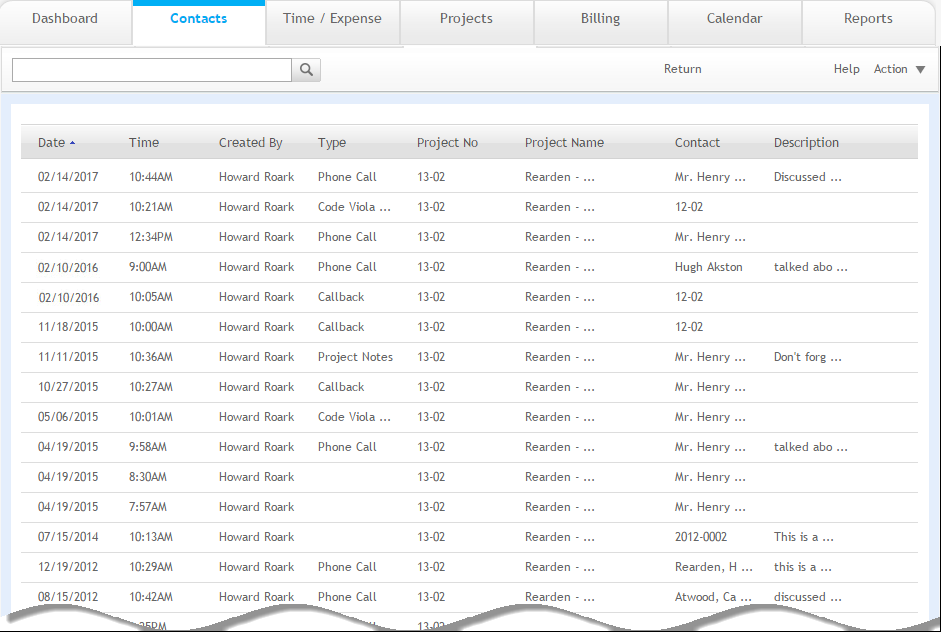
Grid
The grid displays a list of all notes.
Edit:
Click a selected note to view detailed information about it or make changes to it.
Sort:
Any column header can be selected to sort information by that category.
Date:
Displays the date on which a note was added.
Time:
Displays the time stamp when the note was added.
Created By:
Displays the name of the employee who created the note.
Type:
Displays the note type (for example, phone call, meeting, etc.)
Project No:
Displays the project number associated with the note.
Project Name:
Name of the project associated with the note.
Contact:
Individuals associated with the note (for example, employees or consultants).
Description:
Displays the descriptive detail for the note.
Button Panel
Search
 :
:
Use this search field to quickly locate notes. The field's predictive search instantly display results as you type in this field.
Return:
Click to return to the Notes List View.
Help:
Opens the ArchiOffice Online Help in the Notes section.
Action
Find:
Use this option to locate notes matching specific criteria, with the resulting found set displayed in the List View.
Re-Find:
Use Re-Find to return to the last Find criteria so you can modify the requests before executing the search.
Find All:
Use Find All to locate all notes in the system.
Print:
Select this option to print a report of records displayed in the list view.